For those of you making the leap from iPhone to Android-landia, switching platforms can seem very intimidating. You've relied on iCloud, iMessage, and iTunes to make everything run smoothly, and now you'll need to start from scratch with a new platform. Google's executive chairman Eric Schmidt wanted to lend a helping hand, so he penned a 900-word guide [1] on how to make a smooth transition from iOS to Android.
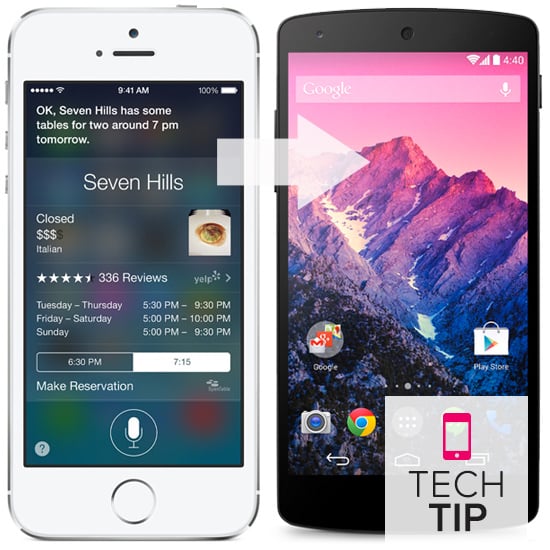
What prompted the very busy Google exec to write such a thorough guide? "Many of my iPhone friends are converting to Android. The latest high-end phones from Samsung, Motorola, and the Nexus 5 have better screens, are faster, and have a much more intuitive interface," Eric said.
If you, like one of Eric's friends, are converting to Google-ism, we've condensed the Google executive chairman's guide to switching and added a few tips of our own.
Back Up Your iPhone or iPad
Before the transfer begins, ensure that all of the data on your iPhone — your contacts, music, photos, and notes — is properly backed up to iCloud or your computer [2]. Download or update to the latest version of iOS 8; then, if you haven't already, go to Settings > Mail, Contacts, Calendars > then add your Gmail account.
Use iPhoto to import photos from your Camera Roll to your iPhoto Library or Image Capture to download your phone's photos directly to a folder on your computer.
Sync Contacts
In Settings > Mail, select your Gmail account, and slide Contacts and Calendars to "on." Once it's synced, go to your Google account on a desktop computer. In the upper left corner, click on "Mail" and select "Contacts" from the dropdown menu. You should see all of your phone contacts listed here. Once you link your Gmail account with your new Android device, these contacts will appear.
Sync Music
Download Google Music Manager [3] for the Mac, and follow instructions for syncing iTunes libraries. This application will upload iTunes music to the cloud. Make sure that Google Music Manager is linked to the same Google account as above.
Set Up Your New Android Device
Power on your Android smartphone or tablet, connect the device to WiFi, and log in with your Gmail account. Find the apps you need in the Google Play store [4]. You won't be able to find all of your favorite iOS apps in the Android app marketplace, but popular favorites like Facebook [5], Twitter [6], and Candy Crush Saga [7] will be there.