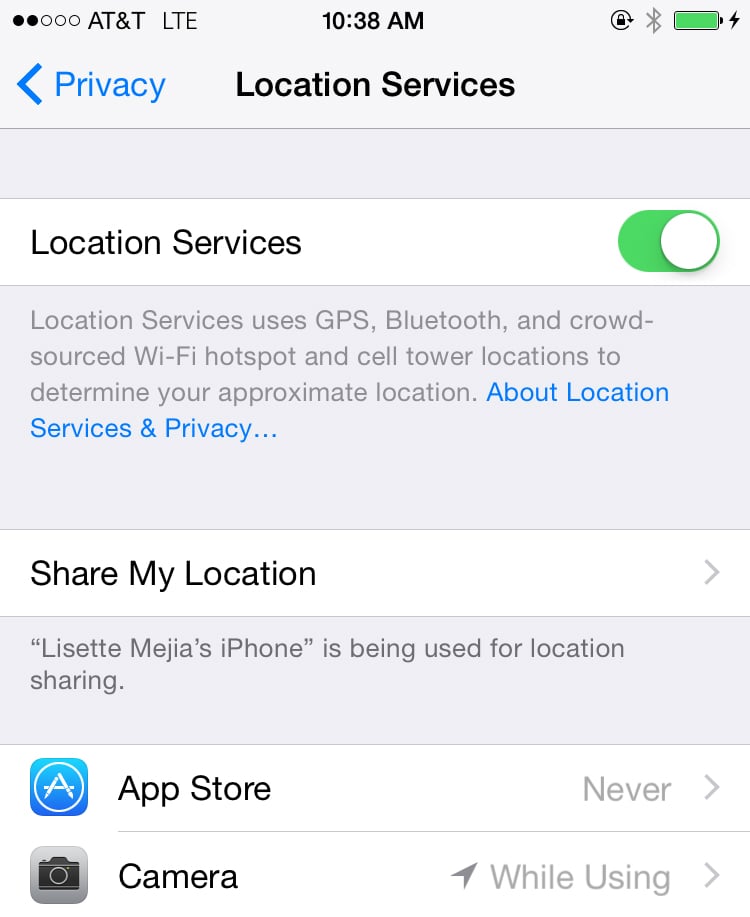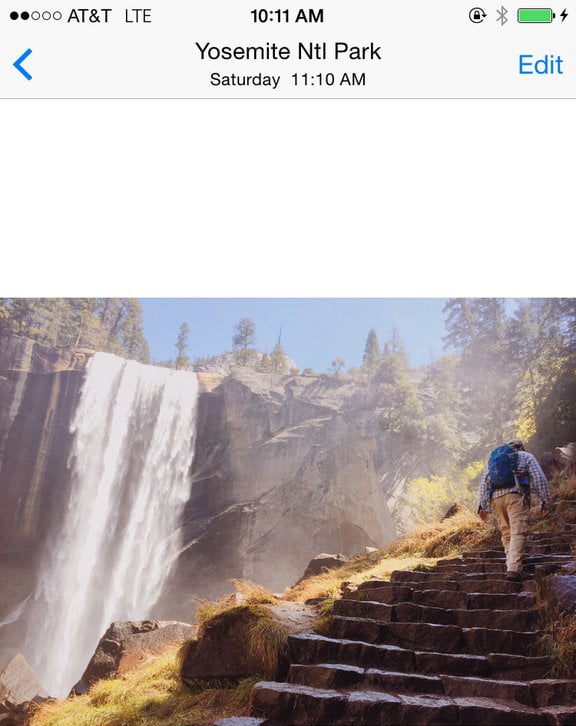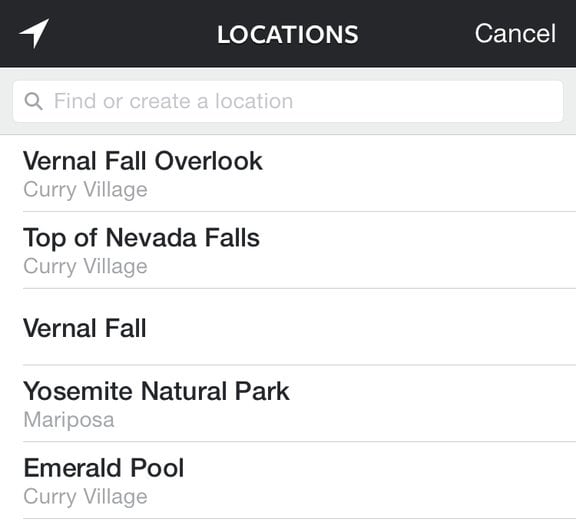If you've ever tried to post an Instagram picture after you've left the spot where it was taken, you may have noticed a problem: you can't use the geotag feature because Instagram can't find the location. It only pulls up places that are nearby. So, what to do if you took a photo in New York and wanted to geotag the Statue of Liberty once you're back home in San Francisco?
Thankfully there's an easy hack to work around this for iOS users. Simply make sure your location tracking is turned on in your Camera Roll. Ahead, check out photos that break it all down.
First, turn on geotagging in your camera app.
Go to Settings > Privacy > Location Services > Camera. Slide to "on." (If you use other editing apps like VSCO Cam, make sure your location data is also available.)
Now you'll notice that the name of the location shows up in your Camera Roll.
Open in Instagram — and voilà!
Now, whenever you try to post a picture on Instagram and use the geotag feature, you'll see that the location of where the photo was taken — not where you currently are — is what shows up.
If, however, you want to see nearby locations of where you are at the moment, simply tap on the white arrow in the upper left hand corner, and it will reset the location to where you are now.
That's it! You are now free to enjoy the moment without posting immediately or worrying that you'll lose the location tag once you leave.